Here are detailed instructions, how to use the Reporting feature in the Kaseya VSA.
Go to Info Center -> Reporting -> Reports
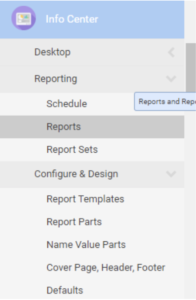
Click New -> Report on the top bar

Now your report window to make a report appears. You are going to need to name it, and add things to it.

Report Parts contain the datasets you are going to want to add. If you want to see what info exists in a report part in advance, you can see all report parts in Info Center -> Configuration & Design -> Report Parts. For example:
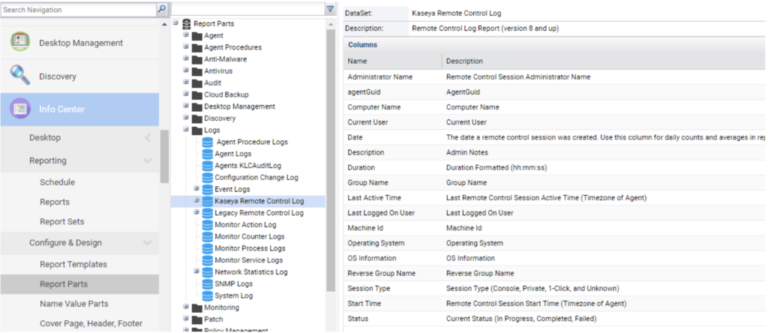
For this example we will use that report part. In your creation window, expand report parts, expand logs, and click and drag Kaseya Remote Control Logs into one of the boxes to the right.
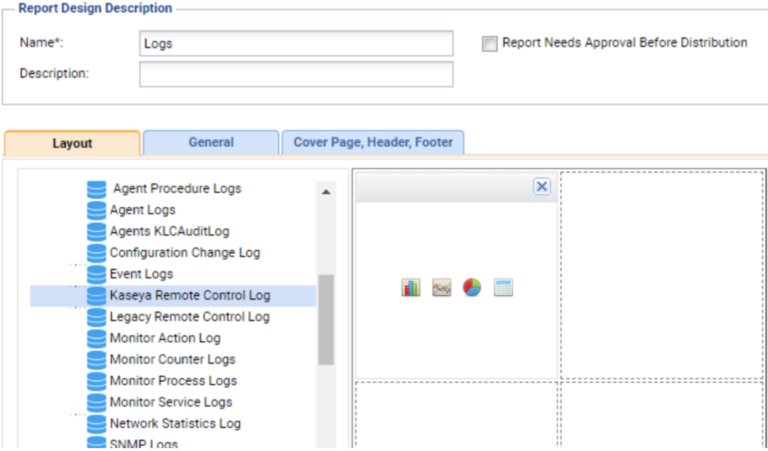
We want a table, so in that box click the far-right icon. You can also make the table bigger by clicking the double window symbol and choosing expand right.

We need to add data to the table now, so click the gear in the top-left and a new window will open.
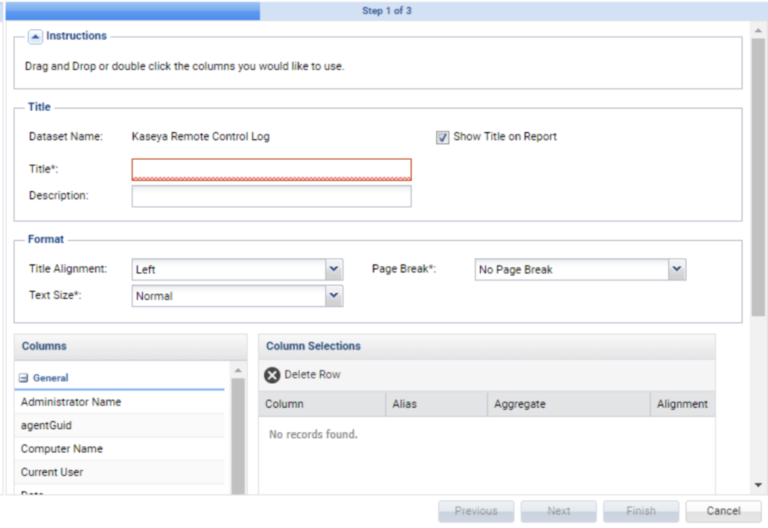
You can see here we are working with the Dataset Kaseya Remote Control Log. You need to add a name to this table too.
Columns you can add are to the left. Click and drag the ones you want to appear in the report to the right.
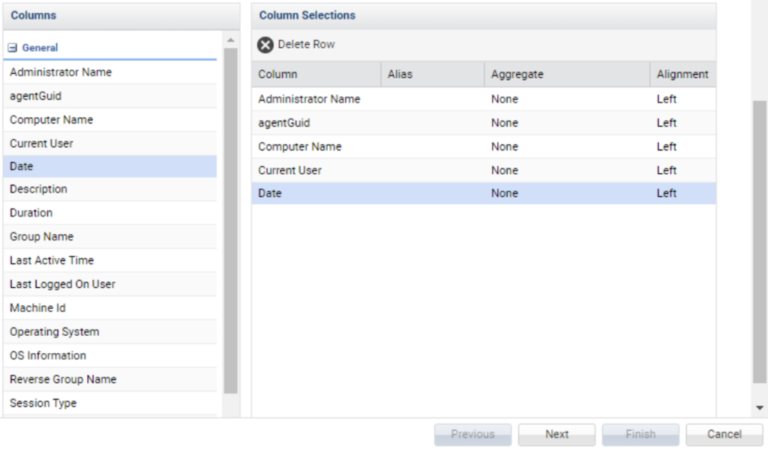
When you have all the columns you want. Click next.
In the next page you can set up the way your data is ordered or grouped. If you ant to order by computer name you can do that. If you want to group the data by the name of the administrator you can do that. You can order and group by any column even if you didn’t include it in the report itself. Click next when you are done on this page.
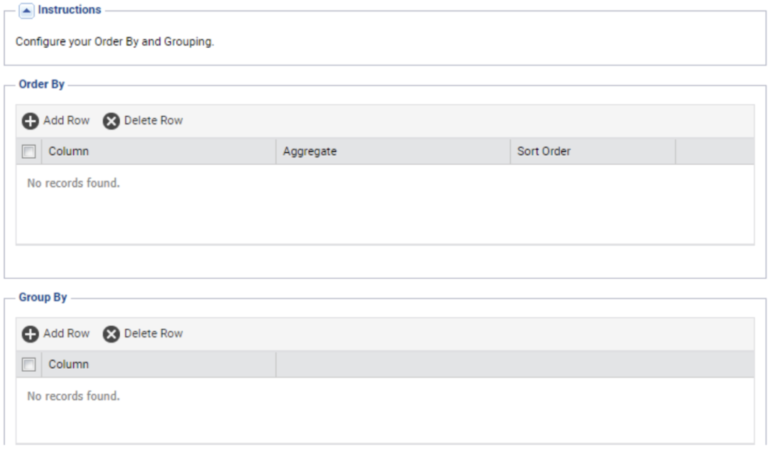
The final page lets you add filters. If you only want to see a certain computer, administrator, dates, etc., this is where you can filter that.
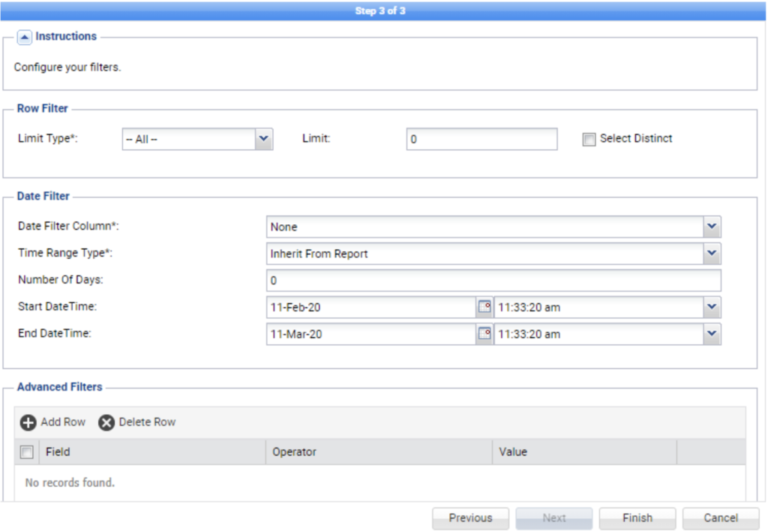
When you are done, click finish. If you want to have your report come out in a different format, such as for excel, you’ll need to click on the general tab and choose excel. PDF is the default.

You can add more report parts to other boxes in your report if you want to have other data in it. It is not possible to directly merge report parts so depending on what you need it might be best to make a separate report for each report part you are interested in.
Once you are happy with your report, click save.
Now find your report, select it, and click run.

Choose the group you want to run it for, and run your report.
As a note, Kaseya stores different remote control info in different sections. You might need to make and run more reports to get everything you want.
Kaseya Remote Control Log, Legacy Remote Control Log, and Agents KLCAuditLog might all contain data relating to remote connections.